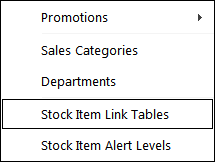
Go to File > Sales > Stock Item Link Tables.
A new window will open.
Press Add to create a new Link Table, or select a Link Table from the list and select Modify.
Add a description for the table. Select the Stock Items which will be bundled when the item has been selected.
The Quantity and Unit Amounts entered will be used to sell the items when the main Stock Item that's linked to the Link Table is added to a sale.
When the Link Table is added to a sale, the Unit Amount of each item will be multiplied by the Quantity.
E.g. Adding a Chocolate Block Stock Item to a Link Table and entering a Quantity of 2 and a Unit Amount of $2.00 will result in the item being sold for $4.00 within the Link Table.
If you want to enter the combined price of all the items into the main Stock Item, ensure that you enter a Unit Amount of $0.00 for each item (along with the quantity of each item included in the Link Table).
If you prefer, you can enter the price of each item within the Link Table, then enter another price for the main item that will be linked to the Link Table (e.g. in the case of a gift basket, you could enter the price of the basket itself).
When the main item that's linked to the Link Table is sold, the price of the main item will be combined with the price of each item included within the Link Table.
Save and exit.